Analyzer in LoadRunner Part1
Analysis
Analyzer is one of the components of Loadrunner which is used to analyze the test results data. It converts the raw data to readable data in the form of graphs.
Before analyzing, the result file will be in .lrr extension. After analysis, it will become .lra file.
On analyzing the results data, it shows the summary report which looks something like this
Summary report contains all the high level details about the test. It also shows all the transactions and its response times.
Running VUsers graph
This graph shows how users are ramping up and ramping down. Using this graph, we can find out details on user load throughout the test.
Hits per second graph
This graph shows you the number of hits made on the server by VUsers during load test. This graph helps you evaluate the amount of load VUsers generate in terms of number of hits.
A hit is a request to the server for a file (web page, image, java script, etc.). When a web page is downloaded from a web server, the number of hits is equal to the number of files requested.
Throughput represents the amount of data that the Vusers received from the server at any given second. Throughput is referred in terms of number of bytes.

Average transaction response time graph
This graph displays the average time taken to perform transactions during each second of the load test. This graph helps you determine whether the performance of the server is within the acceptable minimum and maximum transaction performance time ranges define for your system.
Average transaction response time under load
This graph shows the average transaction response time against the user load. This graph will help you know how the average transaction response time is varying when user load varies.

Errors per second graph
This graph displays the number of errors that occurs during each second of the scenario run.

This graph displays the total number of transactions that passed, total number of transactions that failed and the total number of transactions that stopped during each second of the test run.
Time to first buffer breakdown graph
This graph displays the time period between the browser request and the first reply from the server for a particular page. It provides high level network and server time.
Page download time breakdown
90 Percentile
The 90th percentile is the value for which 90% of the data points are smaller.
The 90th percentile is a measure of statistical distribution, not unlike the median. The median is the middle value. The median is the value for which 50% of the values were bigger, and 50% smaller. The 90th percentile tells you the value for which 90% of the data points are smaller and 10% are bigger.
Statistically, to calculate the 90th percentile value:
1. Sort the transaction instances by their value.
2. Remove the top 10% instances.
3. The highest value left is the 90th percentile.
Example:
There are ten instances of transaction "t1" with the values 1,3,2,4,5,20,7,8,9,6 (in sec).
1. Sort by value — 1,2,3,4,5,6,7,8,9,20.
2. Remove top 10 % — remove the value "20."
3. The highest value left is the 90th percentile — 9 is the 90th percentile value.
There are ten instances of transaction "t1" with the values 1,3,2,4,5,20,7,8,9,6 (in sec).
1. Sort by value — 1,2,3,4,5,6,7,8,9,20.
2. Remove top 10 % — remove the value "20."
3. The highest value left is the 90th percentile — 9 is the 90th percentile value.
Network issue

Below are some important options available in graphs
1) Merge
2) Auto correlate
3) Set filter
4) Drill down
5) Granularity
1) Merge graph
There are 3 ways to mere a graph
2) Auto correlate
2) Auto correlate
3) Filter by
4) Drill down
5) Granularity










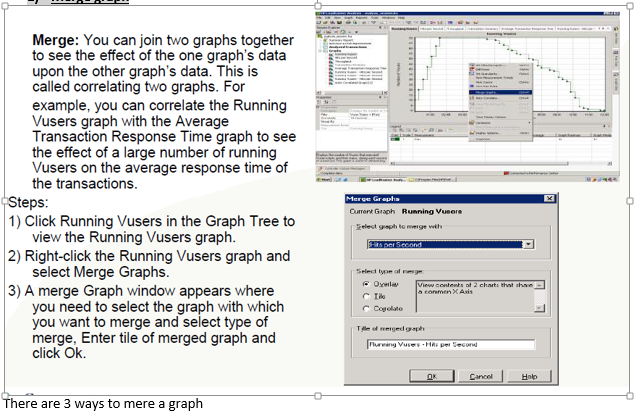












Comments
Post a Comment